At first I want to say “This post is not for people those who have already completed their graduation on facebook. :Pâ€
Today I will try to show you how to maintain privacy more effectively and common mistakes which can be threat for our privacy. People those who have very limited time but want to be connected with everyone using facebook, this post may able to help them. Some of my friends have less interest on IT(specially girls) so they failed to find out that facebook providing these facilities. But these things are more necessary to them. Requesting just read it out with cool head, all terms are very easy. First read full post ones then try.LOG IN“Keep me logged in†Option
If you tick/mark “Keep me logged in†and login, next time it will not ask any Email or password. Browser will automatically load facebook home.
So never mark “keep me logged in†in public pc like LAB or CAFÉ and logout before exit.
At home you may use this option and no need to logout also.
Brower’s Password Remember Option
All browsers have this option. If you click “remember†option. Next time browser will automatically load your password. So at friend’s pc or lab or any other public place click “not now†or “Never for This Siteâ€
Create Friend’s GroupBy creating friend group your facebook privacy will more advanced. I will show you details use of friend’s group below. Before that let’s see how to create friend list.
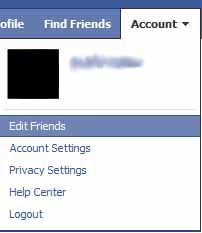
Click on Account> Edit Friends
Click on “Friends†(Top-Left)
Select “+ Create a Listâ€
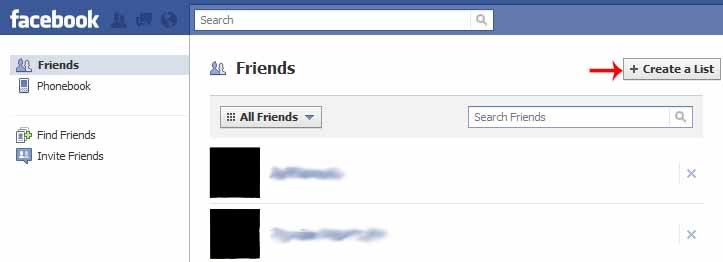
For example, you want to create a list of university friends, give the name and click on “Create Listâ€. You can select your friends at the time of creating list or you may also modify list later.
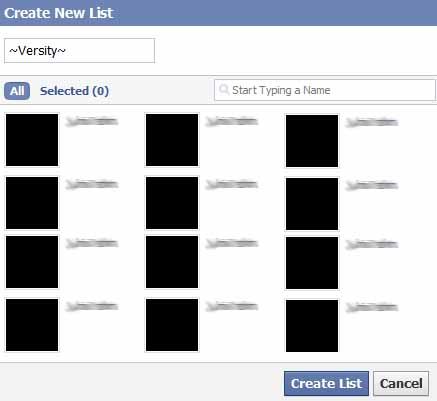
Let’s create more friend list! For example: Family, Other, School & Collage, Teacher.
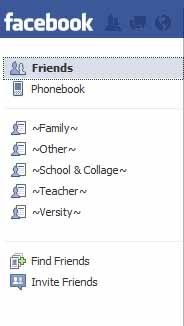
You can able to see the lists left side of the page.
Now let’s see how we can use these lists effectively.
Suppose you want to post something which you are not interested share with your teachers.
Click on the privacy (lock icon)
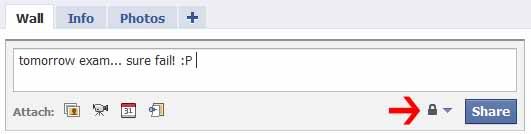
Click on “Customizeâ€
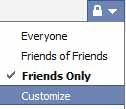
Custom Privacy will arrive, suppose you want to share with all friend except “~Teacher~†and “~Other~†group. Under “Make this visible to..†chose “Friends Only†and Under “Hide This from†type the list name and select.
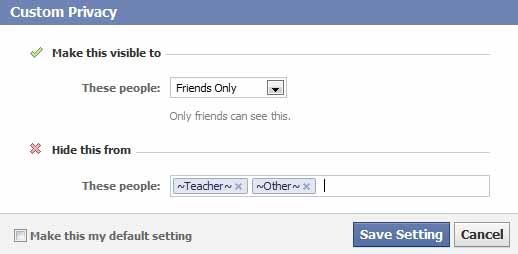
Then click save settings.
Then share your status.
If you mark “Make this my default settings†all post’s privacy will be set as this setting as a default. You can able to change it from privacy settings.
Multiple ListYou may also add one friend more than one list.
Suppose you want to create list in two dimensions, one is friend’s position(versity friend/school/family) and another(good friends/best friends) by relation.
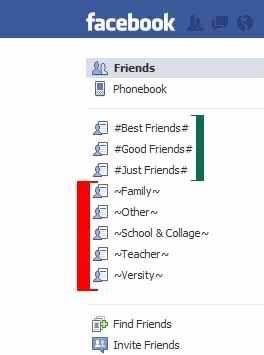
Green lists are based on relation and red lists are friend’s position.
Now let’s see the use of multi-dimension list.
Go to Account > Privacy Settings
Click on “Customize Settingsâ€
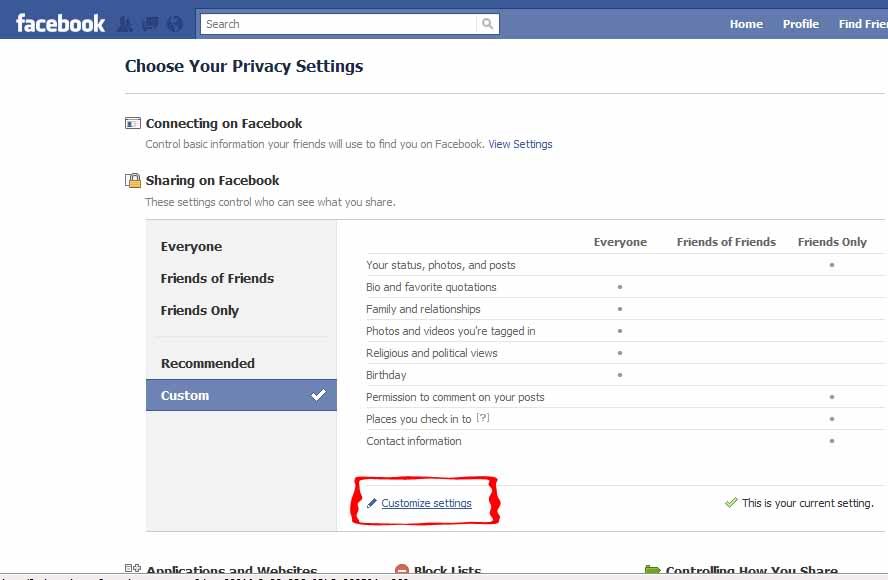
This page will arrive
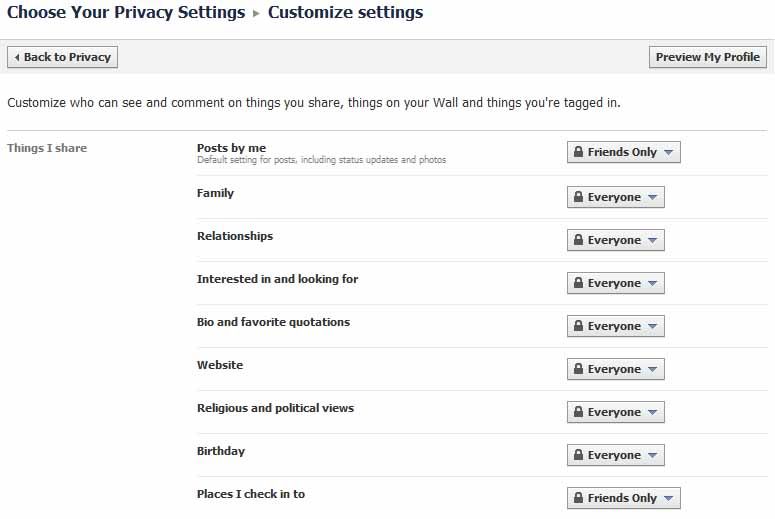
Suppose you want to share your “Relation Status†with some limited friends.
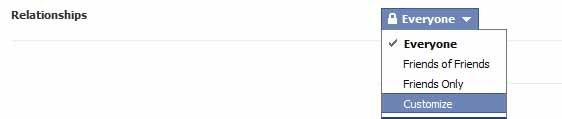
Select “Customizeâ€. Custom Privacy will arrive.
Suppose you want to share your relation status only with your good and best friends but not with family members and teachers. So under “Make this visible to†select “Specific People†any type specific lists name (best friends and good friends). And hide family and teacher.
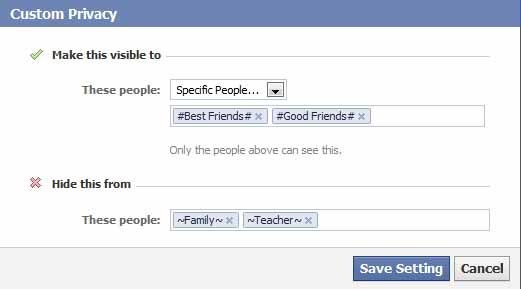
That’s it!

Anytime you can able to change friend’s list or edit or deleted. If you delete friend list only list will delete, under the list friends will now remove from your friend list.
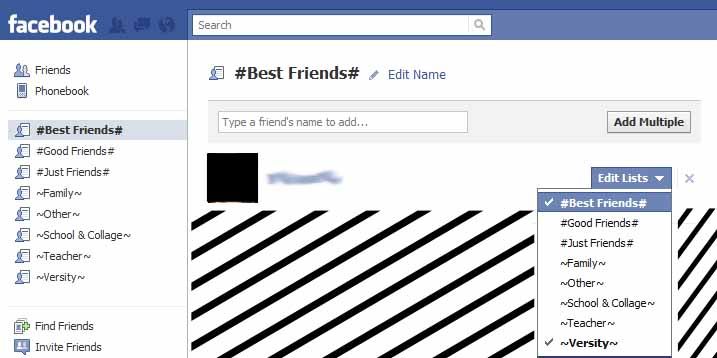
Another advantage of creating list is that you can able to keep offline specific group of friend at the time of chat.
Same way you can maintain other things privacy as well as photo album’s privacy.
But be careful! If you join any network like “Daffodil International University†all DIU people able to view your profile and privacy settings changed automatically after joining any network. So set your privacy settings again after joining any network.
Another important thing is that, Photo album’s privacy may break down if anyone tagged.
For example you upload an album and set privacy “Only friendâ€. If your Friend tagged on your photo your friend’s all friends can able to see your album.
NOTE: I share everything from my previous experience. I'm confident that information i given is correct. If anyone face any unexpected situation for privacy setting, FAHAM will not responsible for that. All Photos and information updated 14th Nov’10. Facebook may change terms and condition or may change process anytime so steps may not match in future.


