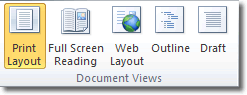Buying the Right Monitor
Screen ResolutionThe screen resolution has an important role to play in the visuals. Every monitor has a preset resolution that gives you the best display possible. If you lower the resolution from its preset value to sharpen displays, all you get is a blurred version. A standard 19-inch monitor usually has a resolution of 1280x1024 pixels, while a wider 22-inch one will support 1680x1050. Large-sized models like the 30-inch ones or bigger will support 2560x1600 pixels.
Viewing AngleThe next thing you need to consider is the viewing angle. Well, if you happen to be the only person viewing, this point can be overlooked, but if you've got multiple viewers, the viewing angle becomes crucial. Zero in on models that will give you a 170 degree angle, as people looking at the monitor from either corners will be able to get clear views.
Contrast RatioThe contrast ratio determines the richness of color on your screens. The contrast ratio measures the difference between the brightest and darkest pixels on the screen, and a higher contrast will give you a richer image, in terms of color. A ratio of 1000:1 would be decent enough, followed by 500:1 or 700:1.
Monitor ControlsMonitor controls are something that we always overlook while buying; never realizing their importance until we actually have to use them. Yes, I'm referring to those buttons that allow you to fiddle with the colors, contrast, brightness, menus and even the volume on models with attached speakers. Easy accessibility to these controls and their user-friendliness should be tested before making a purchase.
Size and AdjustmentsSize is another important aspect, and so are physical adjustments. You'd obviously be keeping your desk space in mind, but refrain from buying a big monitor only because it looks good. You need to pay more attention to the width of your desk, i.e., the distance from which you'd be viewing it from. Also, check if it has height adjustments and swivel features as they are useful additions.
Response TimeThere's this thing called the response time and it tells you a lot about the picture quality. The response time refers to the speed at which the screen pixels react to change. Monitors with slow response times give you a blurred image or leave a trail. If you are a light browser, this will not affect the picture quality too much, but the difference will be evident when you'll watch a video or a movie. For regular users, a speed of 16 milliseconds should be fine, whereas for multimedia users, 12 milliseconds is the norm. Gaming fanatics are usually happy with 8 milliseconds or less.
PortsPorts matter a lot, and I'm not just considering gamers here. Some of you may own computers that have a graphics card with a digital output, so make sure you pick a monitor that has a DVI input (latest models today have DisplayPorts). Digital monitors do have a VGA connection as well, which comes in handy if you've got a dual-monitor plan. Movie fans should look out for composite inputs, which lets them connect their DVD/Blu-ray Disc players. HD content is all over the place, so you'll get a lot of models with HDMI connectors and it really makes sense to go in for it. Consider having a USB port too.
Warranties and SupportNever make the mistake of ignoring the terms, conditions and warranties while making your purchase. While a one-year warranty period remains the norm for smaller models, the high-end versions are usually covered up to three years. Ensure that the brand you choose will offer adequate customer support.
LED or LCDAnd finally, the battle. The LED wins hands down when it comes to color quality, but there are many for whom this is absolutely immaterial. When compared with the LCD, it is also thinner, lighter, gives you a better contrast ratio, and maintains its color accuracy for a longer period. However, all good things come with a hefty price tag, so if you've got the budget, no harm in splurging.
Before You Purchase a Monitor✔Before you think of anything else, you need to classify your usage. Light users do not need all the frills and trimmings that video editors or gamers do.
✔Do a little research on the Internet and fix a budget.
✔The advantages of widescreen monitors are many, but if you think you want a standard one, buy it.
✔Companies bank on extras to influence customers, and you need to decide which ones are more important to you. For instance, multiple video inputs may be far more useful than a USB port.
Shopping for monitors may not be as much fun as buying a new computer; nevertheless, in all the excitement of getting a new monitor, don't forget your duty towards the environment and dump the old one. Recycling electronics may be a legal requirement in certain states, but even if it isn't in yours, do dispose it off wisely.