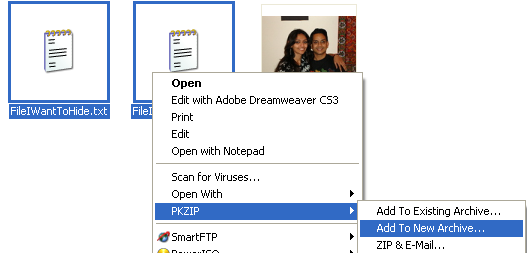1
Faculty Sections / Wearable Computing Is Shaping Digital Health
« on: June 03, 2018, 10:45:19 AM »
Wearable computing has introduced new approaches, more efficient processes, and innovative products in entertainment, sports, industrial logistics, and many other areas. However, no other field is anticipating and integrating wearable technology so broadly as healthcare, with interests ranging from well-being and disease prevention to chronic patient care and cross-cutting all medical disciplines. Wearable computing researchers have foreseen numerous healthcare applications for at least two decades. Within the past several years, however, medical professionals and engineers have started integrating wearable technology in diagnosis and care processes, validating their effectiveness with patients in observational studies and even randomized controlled trials.
A leading example is the continuous glucose monitor, which enables diabetic patients to self-monitor blood glucose levels and learn from the measurements about their body functions, leading to advanced self-management and treatment procedures. However, the variety of wearable technologies and applications in healthcare stretches far beyond glucose monitoring. Medical journals now regularly publish articles with wearables at the center of their methodology and some, such as the Journal of Medical Internet Research, dedicate space to such technology. What drives wearable health technology development? Although cost is a primary factor, wearable computing offers more than greater efficiency in clinical processes and the ability to monitor vital parameters—it promises to assume a unique role in maintaining health, improving patient conditions, and extending quality life-years.
[Source-IEEE magazine]
A leading example is the continuous glucose monitor, which enables diabetic patients to self-monitor blood glucose levels and learn from the measurements about their body functions, leading to advanced self-management and treatment procedures. However, the variety of wearable technologies and applications in healthcare stretches far beyond glucose monitoring. Medical journals now regularly publish articles with wearables at the center of their methodology and some, such as the Journal of Medical Internet Research, dedicate space to such technology. What drives wearable health technology development? Although cost is a primary factor, wearable computing offers more than greater efficiency in clinical processes and the ability to monitor vital parameters—it promises to assume a unique role in maintaining health, improving patient conditions, and extending quality life-years.
[Source-IEEE magazine]